For the first time in its history, ICER will be online! This decision was made in consultation with the SIGCSE board, and the design of the online conference was informed by the broader ACM community, other SIGCSE conference organizers, and the broader computing education research community. We’ll provide the essential details for participating in the conference on this page; see the specification for the virtual conference for an extended rationale for the format.
Before you join the conference, read this entire page. It has critical details for configuring technologies and participating. However, page will be updated heavily through June and July. We’ll send an email to all registrants after registration closes, so you have the final plan before participating.
Pre-conference networking
To support networking, we will hold a brief pre-conference networking session for everyone who expressed interest during registration in meeting a regular attendee or meeting a newcomer. See the conference program and the welcome email for details on assignments and the timing of the newcomer session.
When you meet, learn about each other’s work, talk about the conference and community, and brainstorm people for the newcomer to reach out to before, during, and after the conference.
Dates, Times, and Schedule
The conference will span four days, for 3.5 hours each day:
- 11-14 August 2020 from 8:30-12:00 New Zealand Standard Time each day
- 10-13 August 2020 from 1:30-5:00 pm (PDT), 3:30-7:00 pm (CDT), and 4:30-8:00 pm (EDT) in North America each day
- 10-13 August 2020 from 2230-0200 CET each day
Apologies to our colleagues in Europe for the late start times, and in Asia for the early start times. We decided to continue ICER’s commitment to rotating continents, this year letting Australasia start each conference in the morning. We also felt that changing the time each day risked fragmenting our community more than having one continent participate in late evening.
Experience
After registration closes, we will send an email providing you access to all conference activities, including a Discord invite link, links to the Zoom webinars, and links to the pre-recorded talks on YouTube. If you’re reading this, you probably got here by reading the email. Don’t forget to finish reading the email after finishing this page!
We’ll use two different platforms to facilitate meeting: Zoom for larger single-track activities such as the keynote and single-track talks, and Discord for smaller parallel-track activities. We will also use Discord to facilitate “hallway” conversations, birds of a feather meetings, and discussions. All video content will be posted on YouTube. We’ll explain more about setting up Zoom and Discord below.
Each day has the same general format:
- Welcome (Zoom)
- Special presentation (e.g., keynote, lightning talks) (Zoom)
- Break (Discord)
- Single-track paper presentations (Zoom)
- Break (Discord)
- Parallel-track paper presentations (Discord)
- Break (Discord)
- Posters (Discord)
- Goodbye (Zoom)
- Social time (Discord)
The activities for the conference will be different from in-person formats.
Keynotes will be in Zoom using its webinar format, with moderated Q&A. Only speakers will be visible.
Single-track research papers will be streamed in a Zoom webinar in a 12-minute pre-recorded format, with moderated Q&A. Attendees will be able to watch the live stream or independently stream the recorded presentation. The audience will have a backchannel on Discord to discuss the presentation live. Authors will be able to express their preference for single or parallel-track, but the program chairs will make the final decision.
Parallel-track research papers will be presented in Discord in a 12-minute pre-recorded format, but rather than have Q&A, there will be up to 25 minutes for extended discussion. Here’s how to participate:
- Decide which paper presentation in the schedule you’d like to watch and discuss and note which animal—Kiwi, Weta, Dolphin, Skink, or Penguin—corresponds to the paper.
- Go to the “Parallel Rooms” category of Discord. You’ll see 25 “table” channels, each labeled with one of the five New Zealand animal species.
- Pick any of the five tables to join; each has a capacity of 15 people for discussion. However, be sure to leave at least one spot empty so that a presenter may enter the room and participate in the discussion.
- Introduce yourselves to the people in the room, and welcome others as they arrive
- Volunteer, or encourage someone to volunteer to be an informal session chair, reading the paper title, authors, and facilitating discussion.
- Find the pre-recorded talk for the paper on YouTube and get ready to stream it with the others at the table. The session chair should help if people can’t find it.
- When the volunteer session chair says to start the video, start and watch it independently on YouTube.
- After the presentation, discuss the paper, and chat. Session chairs should be extra careful to ensure that everyone has a chance to speak, and that no one person dominates the conversation. The session chair should remind attendees that they can share thoughts in the corresponding text channel for the talk, to share with other tables and see what other tables are discussing.
- Throughout the session, the author(s) of the paper will join the five tables to answer questions, share in discussion, so expect them to come in and out. If you’re lucky, they’ll be at your table! Authors should come prepared to join one of the five tables for the viewing, then split their time between the five tables. (Don’t worry about doing this perfectly).\
Here’s what the Discord parallel session meeting rooms and text channels look like:
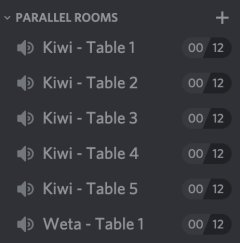
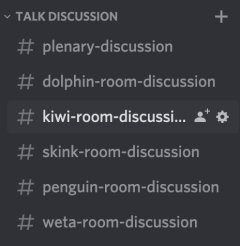
Breaks and social hours will occur in your home, of course, but if you’re eager to connect with attendees, there are a number of break rooms in Discord (labeled A-Z+++). You’ll be able to see who is in the room before joining, and join yourself with audio and optional video. Don’t be afraid to join a room that has people in it; and if you see a new attendee join, welcome them and introduce yourselves!
Here is what the Discord break rooms look like:
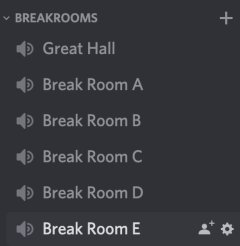
Posters will occur on Discord (both the poster track and the doctoral consortium posters), where there will be dedicated voice channels for each poster presentation. Attendees will be able to navigate seamlessly between poster rooms to listen to presentations, ask questions, and leave for other posters.
Networking. Throughout the conference, attendees will be free to use Discord to chat, discuss research, and network. There are a number of topical discussion channels. Attendees can send request to the #help-desk channel if there are channels they’d like us to create.
If you want to communicate with specific individuals or groups on Discord, consider adding them as friends, and creating direct messaging groups (group "DM"s). You can use these groups to text chat or even have group calls during the conference.
We hope that all attendees can block off 3.5 hours each day to participate; overall, these 14 hours are far less than the more than 30 hours of the normal conference, and hopefully more sustainable given the inevitable fatigue of video conferences.
See the conference program for the schedule. Discord (see below) will be configured with dedicated channels for all events, so it should be relatively easy to navigate activities via Discord alone.
Hardware and Software Required
Zoom
In case you are not familiar with Zoom, it is a video conference platform that involves visiting links for specific meetings. We will have one stable link for all single-track activities, sent via email after registration closes.
We will use Zoom’s Webinar mode for our single track events, which is intended for broadcast-style events. In this mode, only presenters are visible; the audience can participate by posting questions.
To configure Zoom:
- If you don’t have one, create a Zoom account.
- Add a photo in your Zoom profile, in case it helps attendees recognize you. (This is critical if you’re a presenter).
- Add a name and affiliation in your Zoom profile so attendees know who you are. Follow the syntax First-name last-name ([optional-pronouns], affiliation), as in Amy Ko (she/her, UW Seattle).
- Virtual backgrounds are allowed, but do not use a virtual background with movement, as such backgrounds with motion can trigger neurological issues for some attendees.
Discord
Discord, which originally emerged to support social gaming, has recently emerged as a much more flexible workspace for connecting communities, supporting real-time chat, video chat of up to 25, screen sharing with up to 50, and voice-only chat rooms of arbitrary size. We will use Discord to support direct messaging between attendees, discussions about presentations, parallel paper presentations, poster sessions, breaks, and ad hoc birds of a feather meetings.
Discord has a concept of servers, each one representing a community. We have created an invitation-only ICER server for the conference where all of these events will occur.
To configure Discord:
- Create a Discord account.
- Follow the invite sent to you following registration to join the ICER server.
- Install the Discord app on the device you intend to participate on (rather than just relying on the web browser, which often has lower quality audio and video). It’s supported on all major platforms, is superior to the web experience in all ways. (Do not rely on the web interface for video chat. It’s highly unreliable).
- Configure notifications to your liking. We recommend getting push notifications for 1) any direct message to you, 2) any message that mentions you, 3) all messages on the #announcements channel.
- Configure your Discord profile to include the same photo as your Zoom profile, so people can recognize you across platforms.
- For the ICER server, set your nickname to mirror the name in Zoom, following the syntax First-name last-name ([optional-pronouns], affiliation), as in Amy Ko (she/her, UW Seattle). You may also optionally write a profile “Note”, including other information about yourself. Think of this metadata like our conference badges and faces. It really helps attendees understand each others’ positions, status, and possible cultural background.
- Review all of the channels in the server and read their purpose, so you understand where to have conversations throughout the conference. Note how the conference program lists rooms that correspond to Discord rooms.
- Before the conference starts, ensure you have updated to the latest version of Discord on your device.
Because you’ll spend most of the conference in Discord, it’s best to familiarize yourself with the platform before the conference starts. Try posting in a text channel; try visiting a voice channel and having a conversation with someone there. You’ll see that there are many categories of channels organized around pre-conference activities and conference day activities. If you have any issues with your mic, be sure to check out the helpful Discord support page on troubleshooting mic issues.
Microphones
At this point in the pandemic, we hope everyone will have found the microphone hardware necessary for reasonable audio quality. But if you haven’t, be sure to test in both Zoom and Discord using their built-in audio testing features.
Video
Ideally, you will have a webcam so that you can participate in video chats when appropriate. However, video is not required. If you do use a webcam, make sure that you are not in front of a window; otherwise we’ll only see your silhouette.
Code of Conduct
To set norms for the conference activities, the following code of conduct applies:
- All policies in the ACM Policy Against Harassment. Read the policy in full.
- No comments that reinforce social structures of domination (such as those related to gender, gender identity and expression, sexual orientation, disability, physical appearance, body size, race, age, religion).
- In all social interactions, before engaging, introduce yourselves to those you don’t know, and ensure others have a chance to introduce themselves as well. Rationale: the goal is building our community; if we skip this step, it only supports existing relationships, rather than fostering new ones.
- In Discord, read and respect the channel’s purpose and respect its scope before posting. Rationale: this preserves the integrity of conversations.
- Respect people’s names and pronouns when addressing them.
- Do not demand that someone enable their video. Rationale: It is attendees’ choice whether to have their video on; there is also some evidence that audio only conversations also reduce the cognitive load of processing social cues.
- No continued one-on-one communication after requests to cease.
- Your Discord nickname must mirror your Zoom name, with name, pronouns (if desired), affiliation, and headshot. Rationale: consistency across platforms is key to keep your identity stable.
- In Zoom webinars, use the Q&A feature for questions, not for discussion or sharing. Rationale: all discussion should happen in the appropriate Discord channel.
- No virtual backgrounds with movement. Rationale: These can trigger neurological issues in some attendees.
The site and session chairs will monitor for code of conduct violations and enforce them as described below. If you observe someone violating the code of conduct, do the following:
- Decide whether you can manage the conflict yourself by pointing to the code of conduct. In some cases, it is best to assume that someone did not intend to violate the rule or do harm; asking for clarification or a change in behavior may resolve the conflict.
- If you do not feel comfortable managing the conflict, or your attempts to manage the conflict have failed, use Discord to direct message the Colleen Lewis who has volunteered to mediate and escalate to the chairs. Explain the problem, refer to the code of conduct rules you believe were violated, and she will help you choose next steps.
- The site chair will deliberate with the organizers in a private Discord channel to decide an appropriate action.
- Once a decision has been made, the site will share the decision and then enact it.
Potential actions by the site chair include:
- The site chair writes a direct message to the individual violating the code, expressing the concern and requesting a remedy (e.g., cease harassment, fix metadata, change use of language, shift a conversation to a different channel).
- If the attendee resists changes in behavior, the site chair may restrict the attendee’s privileges on Discord and/or Zoom.
- If restrictions are insufficient to regulate the attendees behavior, the site chair may revoke access to Discord and/or Zoom.
This code of conduct is not exhaustive or final, it can be updated by the conference Chairs at any time.
Post-conference
After the conference, the Discord channel will remain active for all attendees of the conference. Non-attendees interested in joining the community will also be able to request invites from the next year’s senior ICER program chair, Amy Ko ajko@uw.edu.